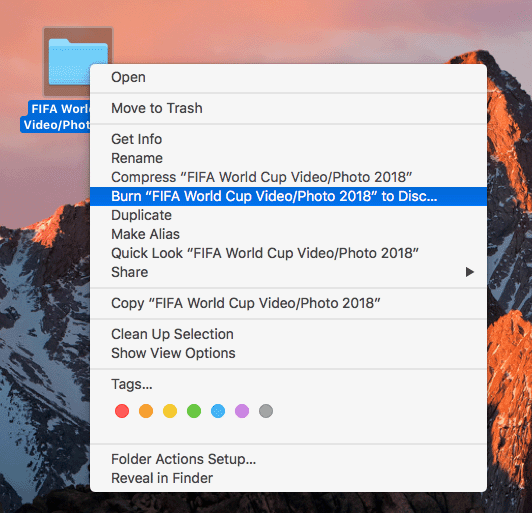Burn a DVD disc on Mac is not difficult. There is a small thing requiring your attention: if you want to create a DVD disc that is playable on the DVD player, like playing a commercial DVD movie disc and can operate the DVD menu, you will need to burn a Video DVD disc. And if you want to backup normal files on DVD, you will need to burn a Data DVD disc, which is only readable on the computer including Mac.
Burn Video DVD on Mac with a DVD Authoring Software
DVD Creator for Mac is one of the best tools to burn DVDs on macOS. It allows importing videos and pictures for burning a Video DVD/Slideshow DVD that is playable on the DVD player. After the materials are imported, you can edit, rename, customize the video sequence, and check the property of the video. There are nearly 100 DVD menu templates provided for choice and make an incredible DVD menu. It works stable as a charm.
Key Features
• Burn videos/pictures to DVD on Mac with the best quality output.
• Edit video before burning. You can crop area size, trim the video clip, adjust the effect, .etc.
• Create a DVD menu with background music.
• Customize the DVD menu.
• Choose burn to DVD disc, DVD folder, ISO, or DVDMedia.
Download the free trial and follow the steps below to burn DVD on Mac.
Free Download
Step 1. Insert DVD to Mac’s DVD Drive
Insert a recordable DVD disc to your Mac’s SuperDrive or another external DVD drive.
Step 2. Launch DVD Creator and Create a New Project
Download, install, then launch DVD Creator on your Mac, and then select Create a New Project. If you want faster, you can also select One-click to burn DVD (it will quickly burn a Video Disc without menu).
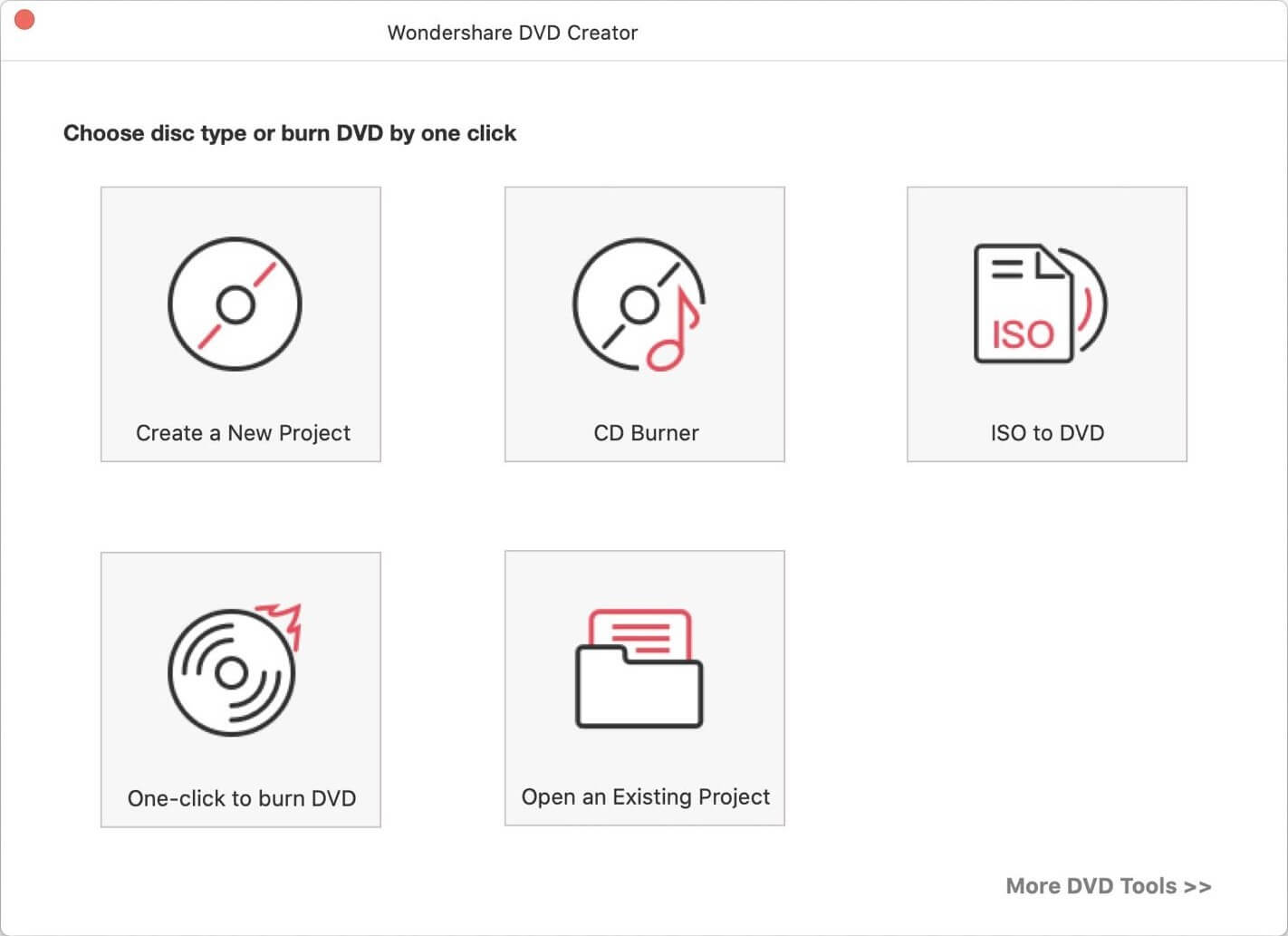
Step 3. Add Pictures or Videos
Add videos or photos to DVD Creator. You can click + or directly drag the files to the interface.
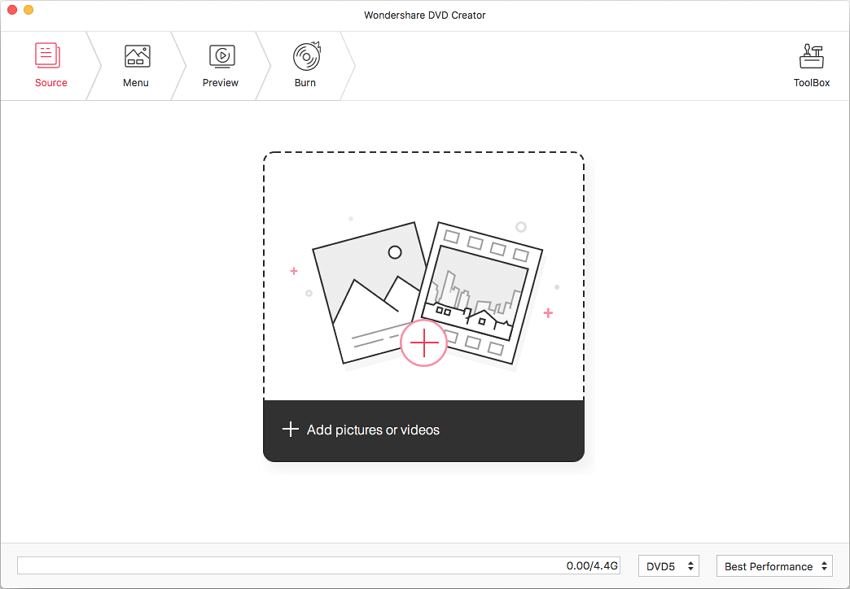
Step 4. Edit Video before Burning to DVD
Click on the edit icon and the built-in video editor shows up.
Crop: zoom and crop area size. Offer zoom modes including Keep original, Full screen, 16:9, 4:3, and Pan & Scan.
Trim: drag the slider or input the accurate start time and end time to clip the video.
Effect: adjust the effects (No effect, Gray, Emboss, Negative, Old film), deinterlacing, brightness, contrast, saturation, and volume.
Watermark: add text watermark or import an image watermark.
Subtitle: add an external plug-in hard subtitle to the video.
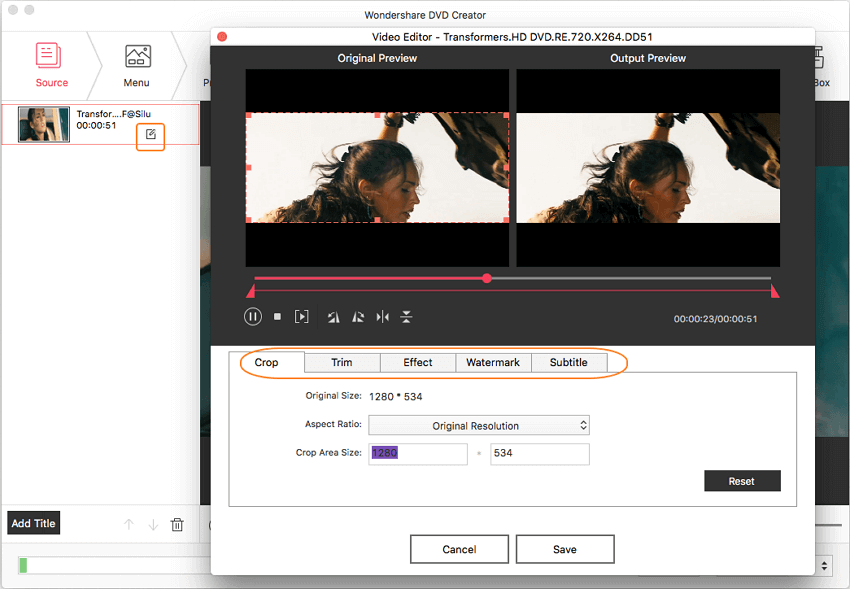
Step 5. Choose and Customize DVD Menu Template
DVD Creator has the richest and most beautiful DVD menu templates of its kind. After selecting an appropriate template, you can adjust almost all the elements on the menu, such as to change the background image/music, change the frame, the button, and so on.
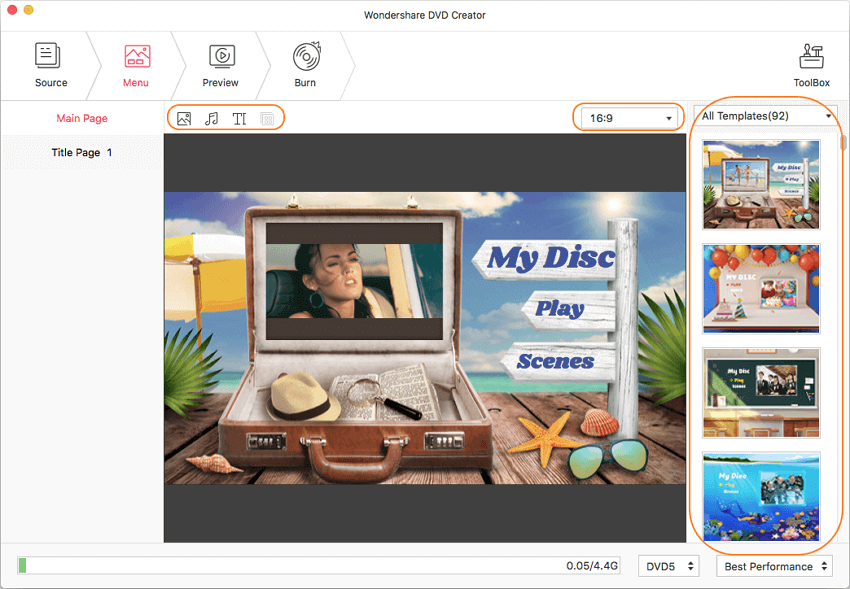
Step 6. Start to Burn a DVD Disc on Your Mac
When satisfied with the preview result, we can switch to the Burn tab and click on the Burn button. The videos will be burned to the DVD disc with high quality.
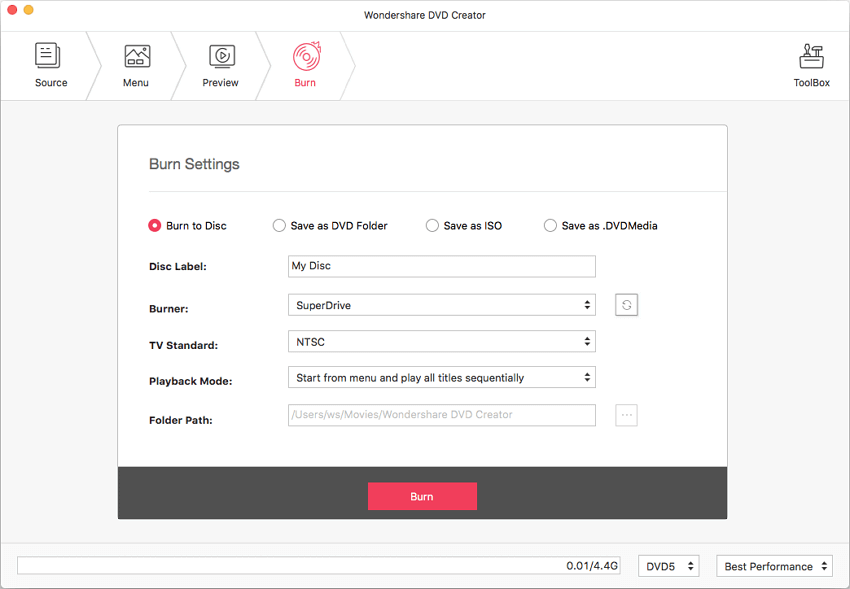
By using DVD Creator for Mac, burn a Video DVD disc on Mac is really this simple.
Free Download
Use Finder to Burn Data DVD Disc on Mac
Mac offers a built-in DVD burning solution Finder, but this method is only for burning Data DVD on Mac.
Step 1. Insert a Blank DVD to DVD Burner
Connect your external DVD drive to Mac for example SuperDrive. Then put a blank DVD into the DVD drive.
Step 2. Open Finder to Burn Disc on Mac
This window will pop up when your Mac recognizes a blank DVD. We want to open Finder, so we just need to click on OK. If you don’t see this, maybe your rewritable disc is not blank. Try to right-click on the disc and select “Erase Rewritable Disc”, and then start all over again.
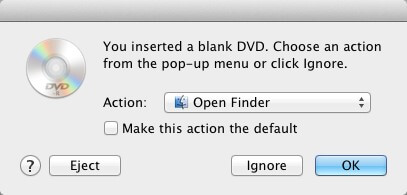
Step 3. Add Files to Burn
Method 1: Drag and drop the files/folders that you want to burn to a DVD into the Finder interface, and click on Burn.
Method 2: Right-click the file or folder and select Burn “*” to Disc.