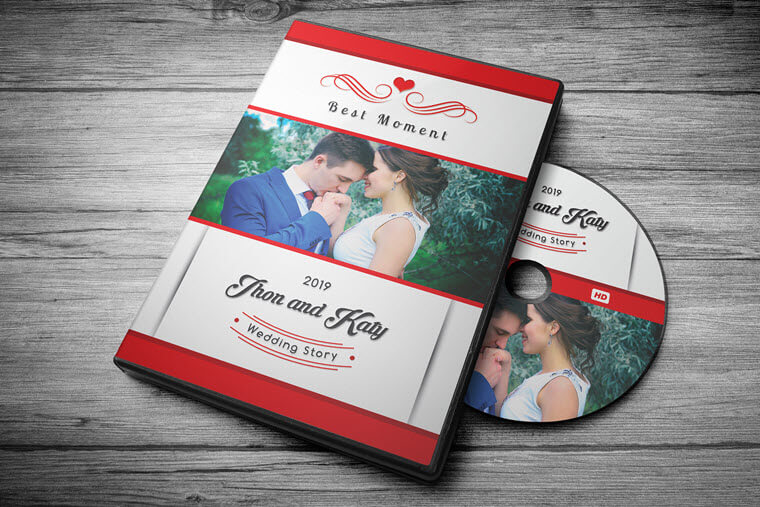A wedding DVD can be the video disc that you are gonna play at the wedding. It’s usually a 10 minutes slideshow contains all sorts of photos/videos of you and your significant other, to show how you meet each other and how you guys fall in love. A wedding DVD can also be the video disc that you make after the wedding. If you have asked a wedding videographer to shoot wedding videos, you can burn the video clips to a DVD disc, place the discs into fine wedding DVD cases, and then gift to your loved ones. They’ll be very happy to be gifted souvenirs of your wedding videos.
In order to burn a wedding DVD, you will need a DVD creator that can add both wedding photos and wedding videos to a blank DVD disc, and it’s best to have some built-in wedding DVD templates.
Burn Videos and Photos to a Wedding DVD on Windows & Mac
Best Wedding DVD Creator
Here’s a recommended software for burning a wedding DVD. BlurayVid DVD Creator is the most hassle-free DVD burning software. It enables you to add photos and videos to a recordable/rewritable DVD disc, which is playable on a DVD player. The photos you add will automatically become a slideshow video clip with different transition effects. You can customize the background music and the transitions. When creating DVD menu, it has several wedding theme templates for choosing. Sure, you can replace the background image/music with the file on your computer.
Free Download Free Download
Step by Step on How to Burn a Wedding DVD
Step 1. Download BlurayVid DVD Creator
Download and install BlurayVid DVD Creator on Windows or Mac.
Step 2. Select “Create a DVD Video Disc”
Launch BlurayVid DVD Creator. To burn a Video DVD or slideshow DVD of the wedding, we will need to choose the first box – Create a DVD Video Disc. This program can do many other things, such as editing video, burning ISO to DVD, burning data disc, burning CDs, copying a wedding DVD to another empty DVD, etc.

Step 3. Add Wedding Videos or Images
Just need to click on ➕ or drag/drop a bunch of videos and photos to the creator.

Step 4. If Necessary, Edit the Wedding Video
Select a video and click on the edit icon, then a window will pop up. If you are editing a slideshow, the Slideshow Maker window enables you to arrange photos in proper order, adjust the transition effect, add text, customize background music, and more. You can easily edit each picture and add background music from local. If you are editing a video, the Video Editor window will pop up, which allows you to crop, trim, adjust video effect, etc.

Step 5. Customize the Wedding DVD Menu
Go to the Menu tab. It’s a place for selecting a wedding template and customizing it. The text, the thumbnail, the frame, the background image, and music can all be customized.

Step 6. Preview, Insert a Blank DVD and Burn
Go to the Preview tab to see the result. If you are satisfied with it, insert a DVD disc to the computer and click on the Burn button under the Burn tab.
Tips: You can save the project on your computer in case it needs to be modified.

Thanks for reading. Welcome to use BlurayVid DVD Creator to burn the best memories to a disc!
Free Download Free Download