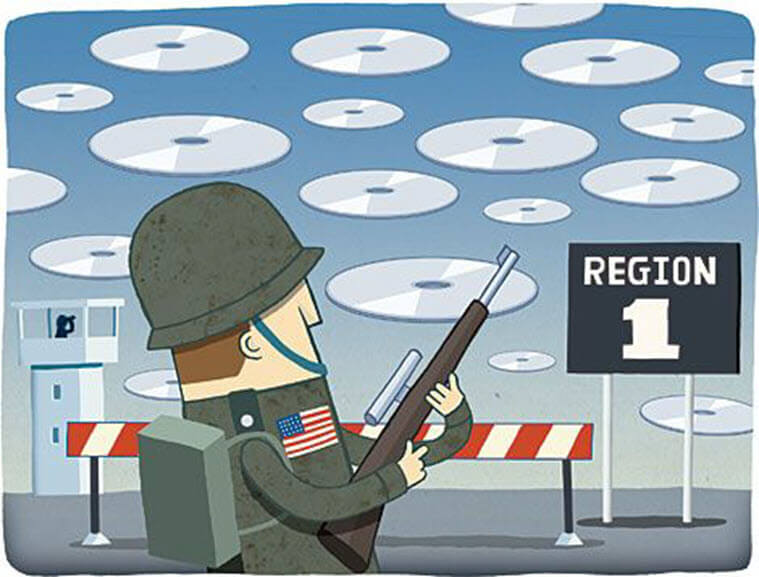Most DVD-Video discs & DVD players contain region codes, which are together developed by the eight major movie distributors to prevent the region coded DVD from playing outside the geographical region they are made for. In this way, the movie studios have more control over the release date, price, and even contents.
Cinemas in different countries usually have different release dates for the same film, and DVDs are usually released within a few months of the movie’s release. Some regions have already released the movie and the DVDs, and some regions may have not even released the movie yet. If the DVD is region-free, people can purchase the DVD from any region and play it on their DVD player. That will reduce the income from the cinema, and make illegal copying and sharing easier. For those who are willing to do geographic arbitrage, they can buy genuine DVDs from countries where DVDs are much cheaper. Film distributors do not want this to happen, that’s why most DVDs contain region codes.
With the region code restriction, the DVD player you purchase in Region 2 area won’t be able to play a Region-1-only DVD. Internal & external computer DVD drive is slightly different from DVD player. DVD drives allow you to change the region but have a limited number of times (usually 5) before locking on the final region. When the region is locked, you can’t change it anymore, reinstall the computer won’t help. Blu-ray discs also contain region codes, but unlike the DVD’s, Blu-ray region codes are not set by drive firmware, they are usually set by Blu-ray player software and Blu-ray player, you can know more from Blu-ray Region Code Explanation.
Next, let’s see what are DVD regional codes.
DVD Region Code Maps
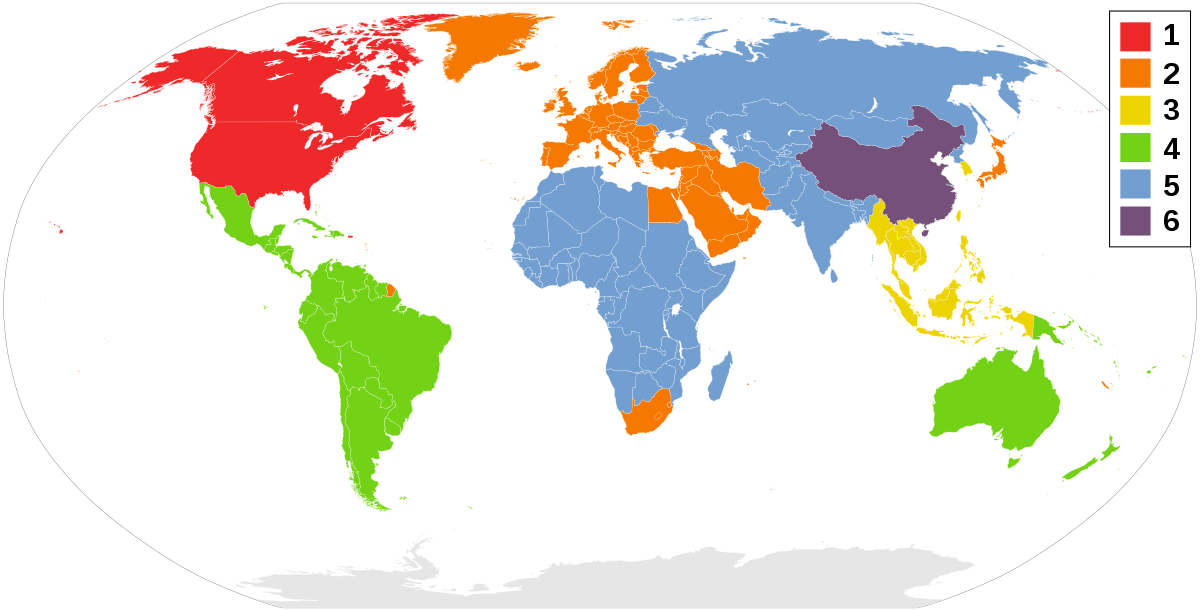
DVDs have 10 kinds of region codes. We also can say 9 kinds because Region 0 and Region All are the same.
- Region 0: Any region/region-free.
- Region 1: The United States, Canada, Puerto Rico, and Bermuda.
- Region 2: Europe (except Belarus and Ukraine and Russia), Greenland, Turkey the Middle East, Egypt, Eswatini, Lesotho, South Africa, Japan, and French Guiana.
- Region 3: Southeast Asia, South Korea, Taiwan, Hong Kong, and Macau.
- Region 4: Latin America (except French Guiana and Puerto Rico), Australia, the Caribbean, and Oceania.
- Region 5: Africa (except Egypt, Lesotho, Eswatini, and South Africa), Russia, Belarus, Ukraine, Central Asia, South Asia, Mongolia, and North Korea.
- Region 6: Mainland China.
- Region 7: MPAA-related DVDs and “media copies” of pre-releases in Asia.
- Region 8: International venues such as aircraft, cruise ships and spacecraft.
- Region ALL: These region discs have all 1-8 flags set, allowing the disc to be played in any location, on any player.
How Do I Tell What Region a DVD is for?
Normally, the packaging will tell what region the DVD is for on the back. The most common type is Region 1, 2, 3, 4, 5, 6, and Region All. Some DVDs may have several regional codes. For example, if the packaging tells you the code is Region 2 & Region 4, then this DVD is playable in multiple regions includes Europe, Japan, Latin America, etc.
If you don’t have the packaging, play the DVD on BlurayVid Blu-ray Player and see what happens. If it plays, you will know its region code from the properties of the DVD drive (or know it’s a region-free DVD). If not play, BlurayVid Blu-ray Player will pop up a window reminding you which region code you should change to, then you can change it in the pop-up window or the properties of your computer’s DVD drive.

How to Change the DVD Region Code on PC & Mac
On Windows PC
When playing a DVD with region code for the first time, the DVD drive will automatically be set to that region. Here’s how to change it.
- Find the DVD drive under “This PC”.
- Right-click the DVD drive and hit “Properties”.
- Go to the “Hardware” tab, select your DVD drive, and click on “Properties”.
- Go to the “DVD Region” tab and choose your DVD’s area.
- Press “OK”.
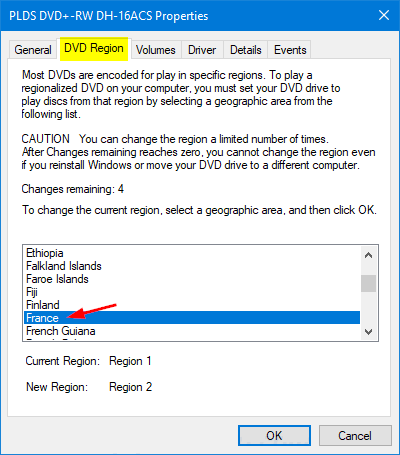
On Mac
When you play a DVD with a specific region code for the first time, your DVD drive on Mac will automatically set the same region code as it. If the region code of another DVD you have inserted does not match the current region code, a dialog box will appear asking if you want to change the region code of the DVD drive.
If so,
- Select the code number in “Change drive region to”.
- Click on “Set Drive Region”.

Passkey for DVD: How to Play Any Region DVD on PC
We can change the region code on the PC, but only 5 times. If you want to play any region DVD without changing the region code, you should try Passkey for DVD. It can remove almost all known DVD copy protections and DVD region codes. You can download Passkey for DVD here.
Free Download
- Available for Windows 10/8.1/8/7 (32/64 bit)
Step 1. Run Passkey for DVD to Remove DVD Region Codes
Insert the DVD into your DVD drive, and then run the program to remove region codes.

Step 2. Play the DVD on BD/DVD Player Software
Now the DVD is region-free and DRM-free, you can play it on DVD player software or a free media player that supports DVD. If you are a film buff, we recommend BlurayVid Blu-ray Player. It’s the most powerful Blu-ray & DVD playback software IN THE WORLD! Passkey for DVD plus BlurayVid Blu-ray Player is a great combination.
BlurayVid Blu-ray Player screenshot:

How to Play Any Region DVD on Television – Buy a Region-free DVD Player
If you play a DVD with a region code that does not match the DVD player, the player will show something like “playback prohibited by area limitations”. It is extremely difficult to crack a DVD player with region code. If you want to play any region DVD, you can only buy a region-free DVD player. Here are the recommended ones.
All region free DVD/CD/recorded discs player with HDMI & AV output, HD1080P supported, built-in PAL/NTSC, coaxial Port, USB input. It’s available to play DVDs from any region (1-6, except for Japan CPRM discs).
Buy It Now
Sony region free Blu-ray player plays standard DVDs from ANY Regions 0, 1, 2, 3, 4, 5, 6, 7, 8, and Blu-ray Region A, Region B, & Region C.
Buy It Now